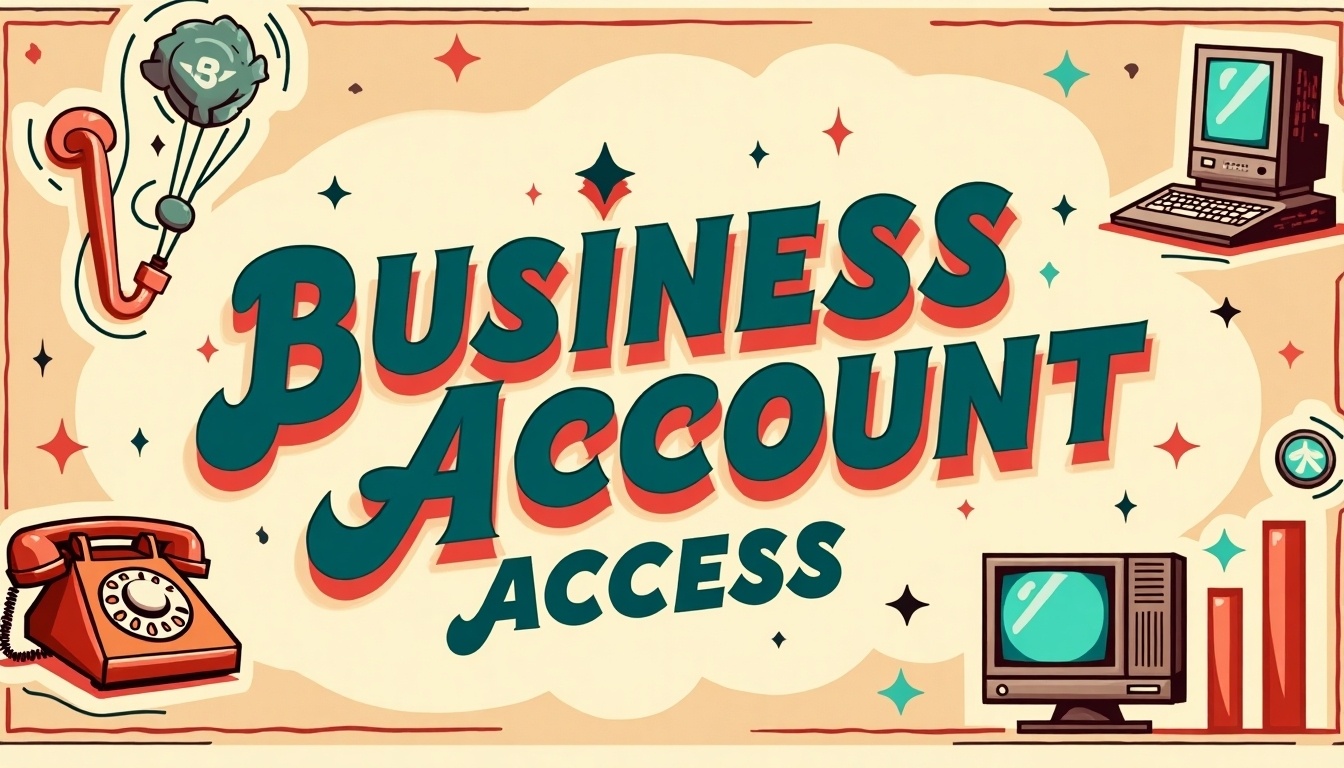
Managing a Verizon Business account is essential for smooth business operations. To get started, you’ll need to register for a My Business account on the Verizon website by providing your business details. After registration, simply log in with your email and password to access various services. Once inside, you can easily view and manage your wireless numbers, adjust plans, activate new devices, and even set up security settings. If you’re using phone or internet services too, ensure you log into your My Business Wireline account to oversee bill management and service changes effectively. For support or issues experienced during this process, don’t hesitate to reach out to customer service for assistance.
1. Getting Started with Your Verizon Business Account

To access your Verizon Business account, you must first register for a My Business account. Start by visiting the Verizon Business registration page and follow the prompts to create your account. You will need to provide essential details, such as your business name, address, and contact information. Once you have successfully registered, you can log in to your account using the email and password you created.
After logging in, you will have access to a range of tools designed to help you manage your wireless, phone, internet, and TV services. For example, if you manage multiple lines or services, you can easily navigate through different sections to find what you need. The dashboard is user-friendly, allowing you to see your account summary at a glance and quickly access various features.
2. Accessing Wireless Services
Once logged in, you can manage your wireless services effectively. To view all the wireless numbers associated with your account, navigate to Manage > Account > View Wireless Numbers. This section allows you to see every line linked to your business account.
You can also utilize the ‘I want to…’ dropdown menu for various management functions. For instance, you can manage plans by adding or removing features. If you need to change wireless user details, such as billing responsibilities, this can be easily done here. Additionally, if you are upgrading devices or activating new lines, the ‘Activate Equipment’ option will guide you through the process. To enhance security, you can set up SIM Protection and Number Lock, ensuring that your lines remain secure.
The My Business app is another helpful tool for managing your wireless services while on the go. With this app, you can pay bills, set up auto-pay, check data usage, and even adjust your plans. Activating new devices is also a breeze, making it convenient to keep your business connected.
3. Managing Phone, Internet, and TV Services
To manage your phone, internet, and TV services, start by logging into your My Business Wireline account. This is where you can handle all aspects of these services. If you are a new user, you may need to upgrade to full access first. This involves verifying your account with a temporary PIN sent to your registered Verizon Business phone or mailing address.
Once logged in, you can easily manage your bill. The bill management feature allows you to pay bills online and set up auto-pay options to ensure timely payments. Additionally, if you need to make changes to your services, such as upgrading your internet speed or modifying your phone plan, you can do so directly from your account dashboard.
One of the key benefits of accessing your Verizon Business account is the ability to view all your services in one place. This overview helps you keep track of your phone lines, internet connections, and TV packages, making it simpler to manage multiple accounts under a single user ID. For instance, if you have three different phone lines and a bundled internet and TV package, you can oversee everything from your dashboard without having to log in separately for each service.
In case you need to add additional services, such as a new phone line or upgraded internet speed, you can initiate these changes right from your account. The system guides you through the process, ensuring that you can enhance your services without hassle.
| Feature | Description |
|---|---|
| Bill Management | Pay bills online and set up auto-pay to avoid late fees. |
| Service Changes | Add or change your internet and phone services directly from your dashboard. |
| Account Overview | View and manage multiple accounts under one user ID for convenience. |
4. Helpful Tips for Managing Your Account

To make the most of your Verizon Business account, consider these helpful tips. First, if you need to change account ownership, ensure both the outgoing and incoming account holders contact Verizon customer service together to facilitate a smooth transfer. Additionally, setting up service notifications through the ‘Profile & Settings’ section can keep you updated on any service changes or outages, ensuring that you are always informed. If you manage multiple accounts, take advantage of the option to link them under a single user ID. This feature simplifies management, allowing you to switch between accounts without logging in and out. For example, if your business operates in different regions, you can easily oversee all accounts from one central location.
- Regularly update your account information for security.
- Set up automated payments to avoid late fees.
- Monitor your usage to stay within your plan limits.
- Take advantage of Verizon’s mobile app for easy access.
- Always review your monthly statements for discrepancies.
- Utilize online support resources for quick answers.
- Keep track of promotional offers for potential savings.
5. Getting Support

If you encounter any issues while accessing or managing your account, Verizon provides a range of support options tailored for different types of customers, including enterprise, government, educational institutions, and small to medium-sized businesses. For immediate assistance, you can call Verizon customer support at 1-888-789-1223. It’s helpful to have your account information ready when you call, such as your account number and any specific details about the issue you are facing. You can also access online support resources through the Verizon website, where you can find FAQs, troubleshooting guides, and live chat options to assist with common problems.
6. Common Issues and Troubleshooting Steps
Accessing your Verizon Business account can sometimes come with its share of challenges. Here are some common issues you may encounter and steps to troubleshoot them.
Forgotten Password: If you can’t remember your password, click on the ‘Forgot Password?’ link on the login page. Follow the prompts to reset it using your registered email or phone number.
Account Lockout: After several failed login attempts, your account may be temporarily locked for security reasons. Wait 15 minutes before trying again or use the password reset option to regain access.
Browser Compatibility Issues: Sometimes, certain browsers may not be compatible with the Verizon Business portal. If you experience loading issues, try clearing your browser’s cache or switching to a different browser like Chrome or Firefox.
Issues with Two-Factor Authentication: If you have two-factor authentication enabled and don’t receive the verification code, check your phone settings. Ensure you have a good signal and that your number is correctly linked to your account. You can also request a new code if you don’t receive the first one.
Service Disruptions: If you can access your account but experience issues with your services, check the Verizon service status page for any outages in your area. If everything looks good, try rebooting your devices or reaching out to customer support for assistance.
By following these troubleshooting steps, you can quickly resolve common issues and get back to managing your Verizon Business account.
Frequently Asked Questions
1. How do I log into my Verizon Business account?
To log into your Verizon Business account, go to the Verizon website, click on ‘Sign In’, enter your username and password, and then click ‘Sign In’ again.
2. What should I do if I forget my Verizon Business account password?
If you forget your password, click the ‘Forgot password?’ link on the sign-in page, enter your username or mobile number, and follow the instructions to reset it.
3. Can I manage my wireless services online?
Yes, you can manage your wireless services online through your Verizon Business account, where you can view usage, change plans, and add features.
4. How can I check my internet service status?
To check your internet service status, log into your Verizon Business account, go to the ‘Internet’ section, and check for any alerts or notifications about your service.
5. Is there a way to update my contact information in my account?
Yes, you can update your contact information by logging into your account, navigating to the ‘Profile’ settings, and editing your information as needed.
TL;DR This guide provides essential steps for accessing and managing your Verizon Business account for wireless, phone, internet, and TV services. Start by registering for a My Business account, then log in to manage wireless lines, pay bills, and modify services. Use the My Business app for mobile management and set up notifications for service updates. For support, contact Verizon customer service at 1-888-789-1223 if you encounter issues.
Comments are closed